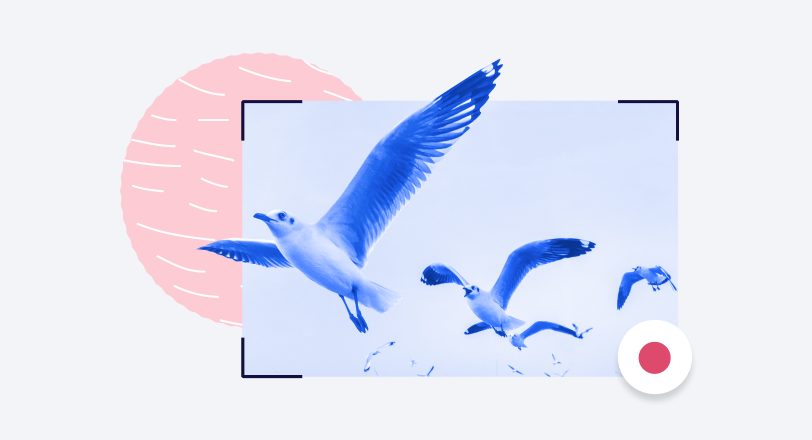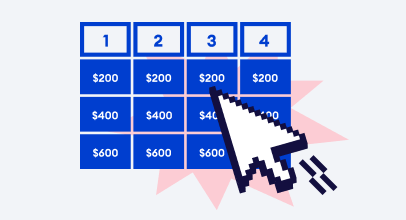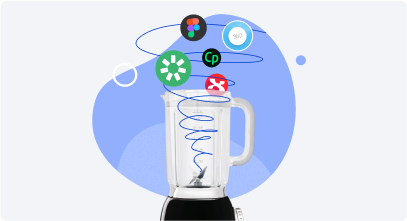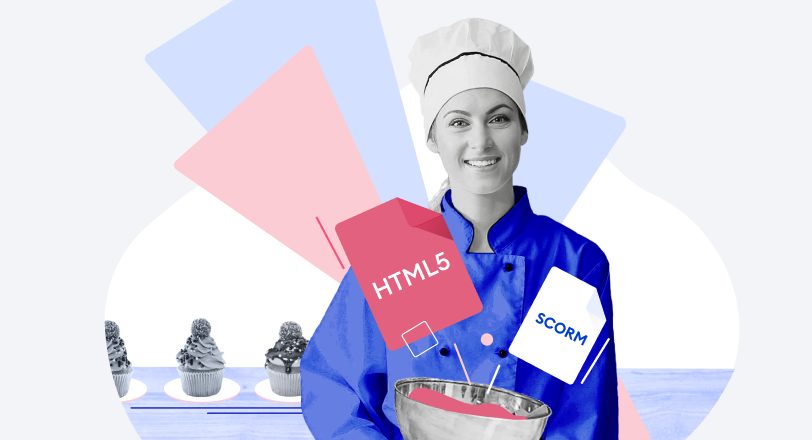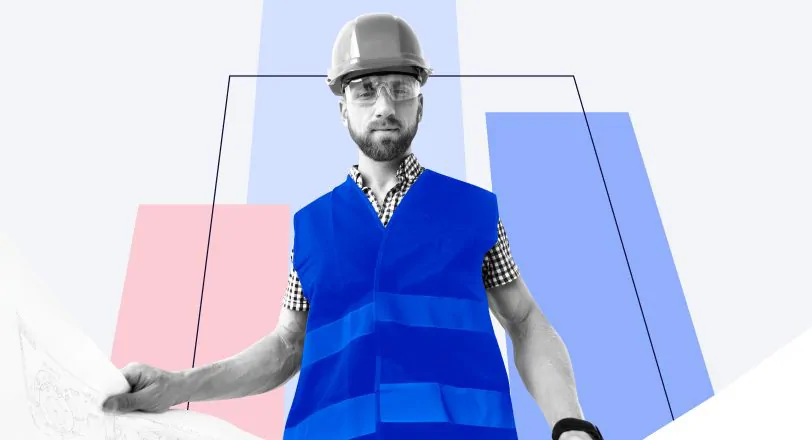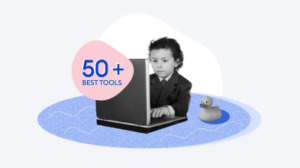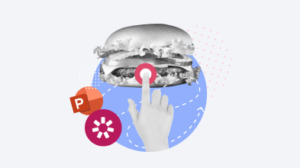12 Interactive Presentation Software and Tools for 2023
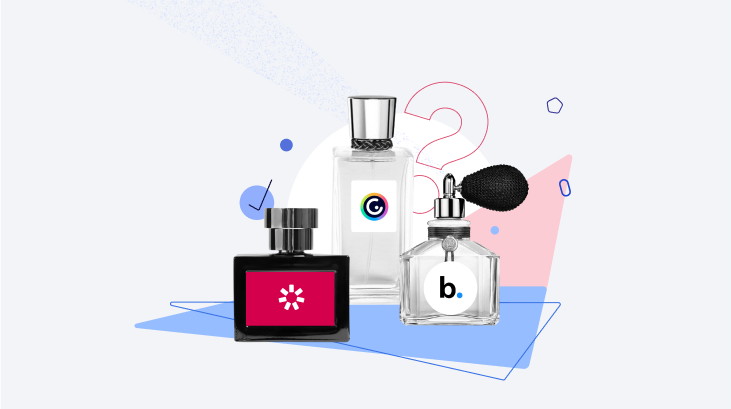
When you create a presentation, you want your audience to be engaged, to learn something new, to get excited, etc. But in the era of smart toasters
and mobile phones in watches (wristphones), traditional linear PowerPoint presentations have lost almost all of their effect. Luckily, progress isn’t just about making once innovative things old-fashioned, it is also (and rather) about development. In the case of presentations, the development is interactivity.
What Is an Interactive Presentation?
It’s a presentation that has some content objects that you can interact with: hotspots, navigation, pop-up boxes, animations, etc. This feature helps grab the learners’ attention and keep the audience engaged.
We’ve collected the 12 best presentation software. Choose the one that works best for you and takes your student learning experience to the next level.
Comparison Chart
| Software | The output | Great for… | Price |
|---|---|---|---|
Interactive online presentations that can be played on any device. | Small and medium businesses, schools, and universities. | $970/year | |
Interactive presentations for classroom, distance, and hybrid lessons. | Schools – especially for distance learning. | Free basic version for classes of up to 40 students. Advanced plans range from $159/year for 75 students per lesson to $397/year for 90 students per lesson. | |
Web-ready dynamic presentations. | Businesses with a creative approach. | Pricing plans start at $3/month. | |
Well-designed interactive online presentations with real-time response data and its analysis. | Gathering feedback-based statistics at companies, schools, and universities. | Free basic version. The advanced plans range from $11/month per user to $24.99/month per user (billed annually). | |
In-class, online, or hybrid presentations that provide real-time statistics and can include a reward badge system. | Schools and universities that can’t afford a big budget but are eager to enhance their classes and keep their students engaged. | Free. | |
Interactive multimedia presentations that include files in their original formats. | People who organize meetings, conferences, and other events that involve several speakers with individual materials of different formats. | Paid plans range from $19/month to $299/lifetime. | |
Interactive online presentations that support smart gestures such as tapping, swiping, and zooming objects. | Exhibitors who need to create content to arrange iPad-based kiosks for events. | Free trial version for four presentations of up to ten slides. Advanced plans range from $10/month to $20/month, billed annually. | |
Interactive presentations with media automatically responsive to tap, swipe, and other touch screen gestures, that are available on any device. | Presentation designers who want to create a “wow effect” on a multi-touch screen at exhibitions, conferences, and other | Free basic version. Paid plans range from $922 to $2.151 per year per concurrent user, billed annually. | |
Beautiful interactive presentations that didn’t require a lot of time and effort to create, and can be shared both online and | Educators, presenters and communicators –especially those who prefer team work – as Visme lets you organize the project data into folders and provide role-based permissions. | Free basic version that lets you create up to 5 projects. Individual plans, charged from $12.25 to $24.75 per month. | |
| Beautiful interactive presentations that have lots of features to engage your students and have them feeling comfortable at your lessons. | Schools and educators working with children. | Free basic version. Individual premium plan is $149.99/year. | |
| Highly interactive and animated presentations that can be embedded into your website, or presented in any way you prefer. | People from different professional areas who want to engage their audience by presenting their content dynamically, beautifully, and in a highly interactive way. | Free basic version. Paid plans range from $9.90/month to $39.90/month, billed annually. | |
| Effective and attractive presentations that are easy and fun to create. | People who create or edit presentations often and want to spend less time on that task, while keeping their work at a high level. | Free basic version. Paid plans range from $12/month to $40/month, billed annually. |
1. iSpring Suite: “A Fast Authoring Toolkit”
Rating: 4.7/5 – 319 reviews (G2 Crowd)
iSpring Suite is an interactive presentation maker that lets you design engaging courses on your own or in a team, quickly and easily. It works as a PowerPoint add-in that provides tons of robust options. To make a truly interactive presentation, you can add role-play simulations, timed quizzes, screencasts, and video lectures. The tool even allows you to create video presentations by combining slides with a presenter video. You can use an existing PowerPoint presentation as a starting point and enhance it with iSpring tools or build one from scratch.
To make your learning content even more visually engaging, you can create interactions. There is a set of ready-made templates that can present your content as a timeline, cyclic process, catalog, or FAQ, as well as many other options.
To save time and effort, you can use Content Library, with its more than 89,000 eLearning assets such as backgrounds, icons, and characters, that
will help bring creative ideas to life. If none of the characters in the Content Library suit you, don’t worry because you can create your own in a matter of minutes. Choose the hairstyle, clothing, and accessories, set the pose and background, and your unique character is ready to interact with learners.
iSpring Suite also has an online space for teamwork and collaboration called iSpring Space. With this, users can build simple courses and knowledge checks directly in a browser, and work with colleagues on eLearning content in the cloud. Just send a course link to your colleagues, and they’ll be able to edit texts and polish the appearance of the course.
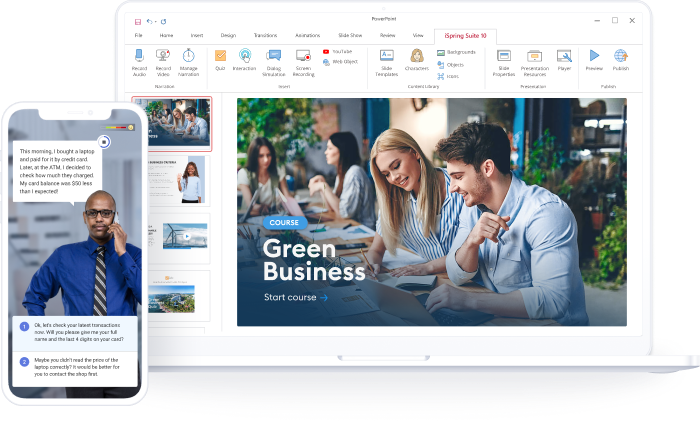
Usage
Even if you don’t get along with computers, you’ll find iSpring Suite easy to use. Just install the program, open it, and you’ll see the iSpring Suite tab on the ribbon of the PowerPoint interface. From there, you can access all the features of the software, and you won’t have to leave PowerPoint to use one or another feature. For example, unlike some other tools, you can record a screencast and synchronize it with the slides – all in one program.
iSpring Space is also extremely intuitive. All you need to do to start designing content with its tools is to create an account.
Output
The courses you build with iSpring Suite are viewed in a player with customizable color schemes and work perfectly on any device: desktop, laptop,
tablet, and mobile. You can either publish your presentation in HTML5, or upload it to any LMS because iSpring Suite supports all eLearning standards: SCORM 1.2/2004, cmi5, xAPI, and AICC.
The courses you design with iSpring Space can be published to an LMS too. This web-based authoring tool supports SCORM and xAPI.
Great for
iSpring Suite is the best choice for small and medium businesses that need to create versatile digital learning content. It is especially great for creators who prefer teamwork and may need extended sharing options. Schools and universities might also find this tool ideal, as there are many features, such as video presentations, that make the studying process extremely engaging and effective.
How to Create an Interactive Presentation with iSpring Suite
To get started, download the iSpring Suite free trial and install it on your
computer. Then, open a presentation you would like to make interactive and go to the new iSpring Suite tab in the PowerPoint ribbon.

We’ll show you three ways to make your presentation more interactive with iSpring Suite and explain each one step by step.
Add an interaction
1. To visualize text content and present it in a smarter way, you can insert interactions. To do that, choose Interaction on the iSpring Suite tab.
2. Click New Interaction in the pop-up window and select from 14 ready-made templates to present steps, timelines, and processes, or create a glossary or a FAQ. Then fill out the template with text and images.
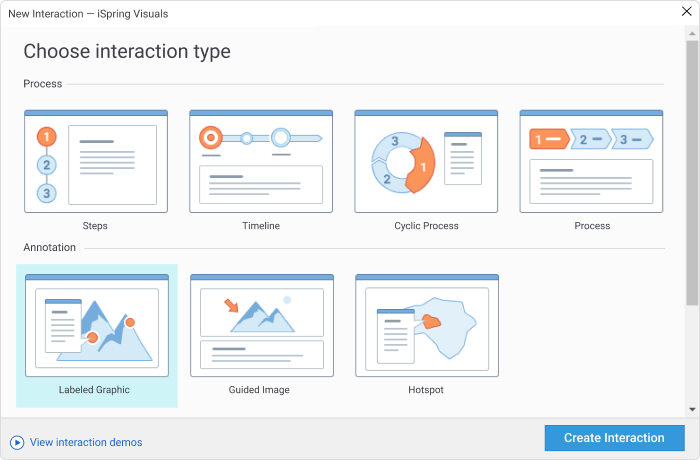
3. Once your interaction is ready, click on Save and Return to Course.
Add a quiz
1. To create an interactive quiz or a survey, select Quiz on the iSpring Suite toolbar.

2. Click on Graded Quiz in a pop-up window if you want to create a knowledge assessment, and choose from 14 quiz templates, including multiple-choice, true or false, sequence, and fill-in-the-blanks.
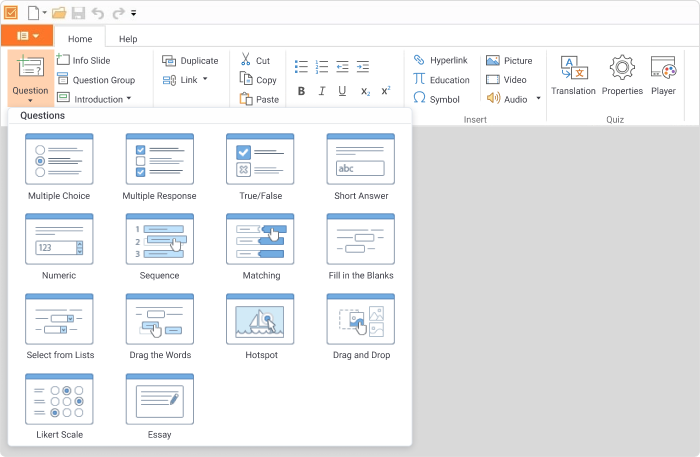
3. Type in your question and answer options.
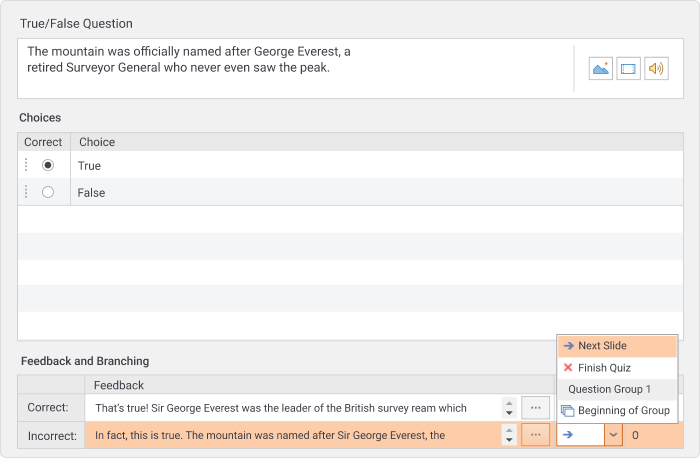
To make the question clearer, you can add images, audio, and video to the slide.
4. When the quiz is ready, click Save and Return to Course on the toolbar.
Create an interactive role-play
You can simulate a customer service scenario and engage your audience in
an interactive role-play. For example, to improve their communication skills, you can illustrate how to behave in a particular conversation.
1. To create a new role-play, first, click the Role-Play button on the toolbar.

2. In a pop-up window, choose New Role-play and then click on the New Scene button.
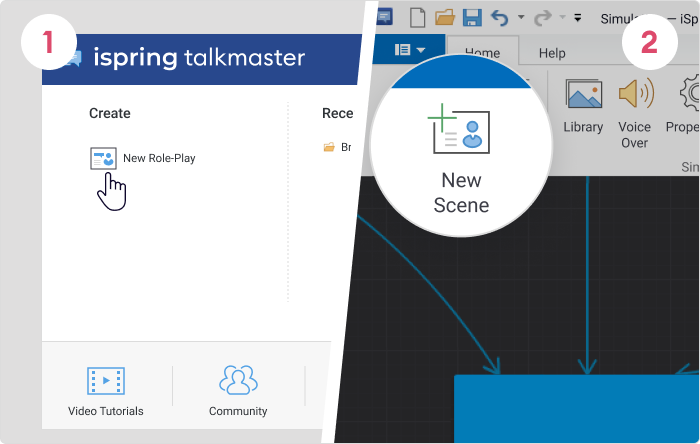
3. Choose a character and a background from iSpring’s Content Library.
4. Enter the character’s expressions and possible replies. Then, simply connect each reply with a new scene.
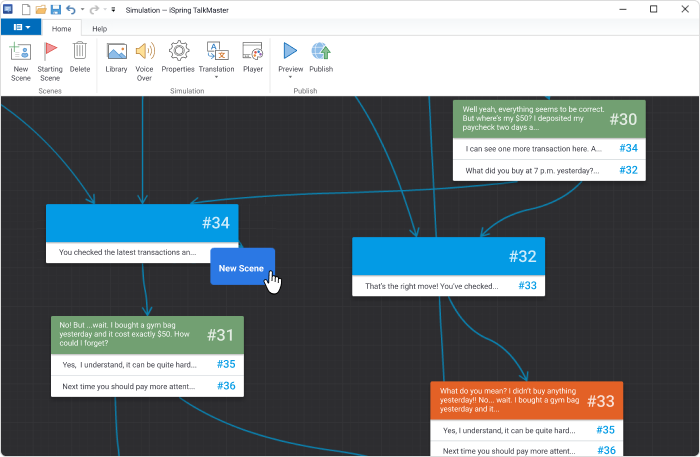
You can also add voice-overs to make the conversation more realistic and engaging.
5. When the role-play is complete, click Save and Return to Course on the toolbar.
This is how to make a presentation interactive with iSpring. When you’ve finished the presentation, you can save it in HTML5 format to share
it on the Web or as a SCORM file to upload it to any LMS.
Also read: 14 Types of Quiz Questions to Use in Your eLearning Course
How to Convert PowerPoint to MP4 Video on Windows & macOS
2. Nearpod: “Empowering Teachers, Inspiring Students”
Rating: 4.6/5 – 85 reviews (G2 Crowd)
Nearpod is one of the interactive presentation tools available to teachers and the educational sphere. With this software, teachers can build an interactive slideshow for an online lesson, share it with students, and monitor learner results. There are some very nice unique features, such as the ability to insert assessments into a video and thereby save the flow of the presentation or the integration with Zoom. With the latter, you can combine your interactive slideshow with an ongoing Zoom lesson, boosting overall student engagement and the effectiveness of the educational process.
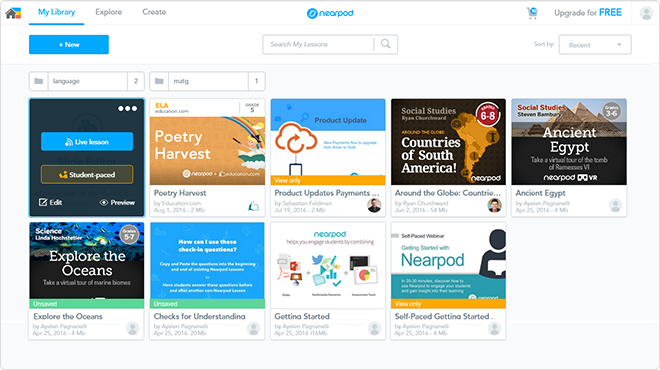
Usage
Create your educational content, then log in to the Nearpod website, upload it there, and add interactive activities such as polls, memory tests, embedded videos, or quizzes. You can share your ready-made presentation with your students by sending them an access code via email, shortlink, or social media.
Output
Presentations for classroom, distance, and hybrid lessons.
Great for
Nearpod is the best interactive presentation tool for schools, especially for distance learning.
3. Prezi: “The Most Dynamic and Engaging Presentations Ever”
Rating: 4.2/5 – 4,879 reviews (G2 Crowd)
Prezi is is one of the best online presentation tools around. Prezi Present lets you design animated content and present it over video footage. With Prezi Design, you can create all kinds of graphics, animate objects, filter images, and, on top of all this, edit your presentation the way you like.
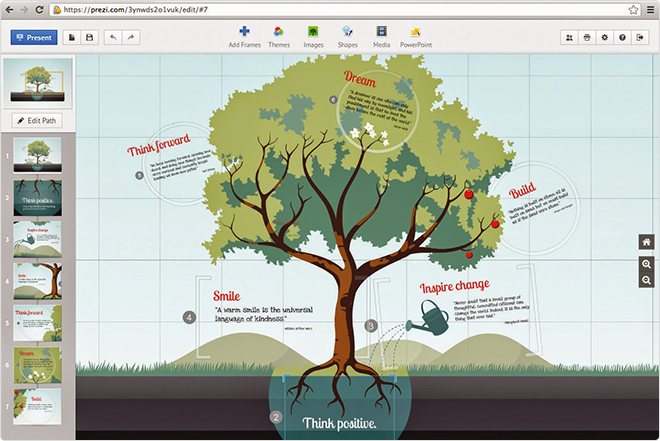
Usage
You can create your digital presentation from a blank canvas, or use pre-designed templates from a library. If you have some ready-made PowerPoint
slides, you can import those as well. When you’ve finished editing your presentation with Prezi, you can convert it into video format and use it during your speech or a webinar on Zoom, Microsoft Teams, Google Meet, and others.
Output
Web-ready dynamic presentations.
Great for
Prezi is the best interactive presentation program for businesses that have a creative approach. It might also be handy for marketing or sales teams as a sales presentation platform or a pitch deck creation tool because it lets you track who views the presentation and what most interests them.
4. Mentimeter: “Everybody is Heard”
Rating: 4.5/5 – 39 reviews (G2 Crowd)
Mentimeter is an online presentation software. With this software, you can add quizzes and real-time voting to gather data, and add images and GIFs to make your presentation engaging.
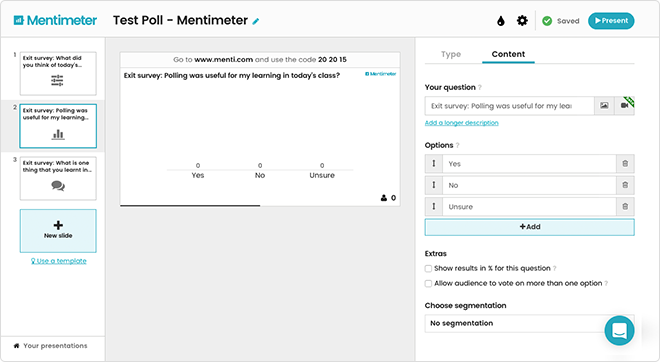
Usage
Mentimeter is a cloud-based tool, meaning all you need to do to start working with it is sign up. Create presentations using templates and themes, quizzes with 13 question types, and insert images and GIFs from integrated free stock images and GIF libraries. Once your presentation is ready, just share a link with your audience.
Output
Well-designed interactive online presentations with real-time response and data analysis.
Great for
Mentimeter is one of the best audience engagement tools for gathering feedback-based statistics at companies, schools, and universities.
5. ClassFlow: “Teaching With a Modern Touch”
Rating: 4/5 – 9 reviews (Common Sense)
ClassFlow is a free cloud-based lesson delivery software that lets you design presentations and gauge your students’ knowledge. ClassFlow is useful for both in-person and distance learning.
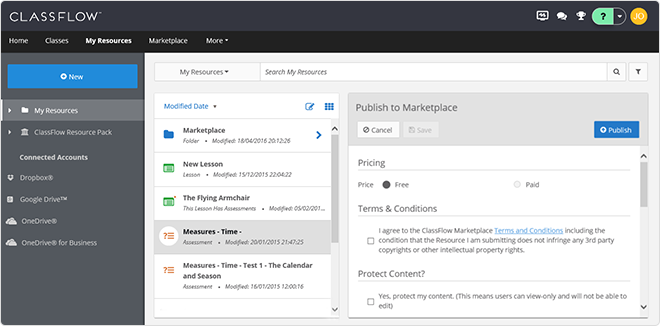
Usage
To start building lessons, designing tests, and managing your classes, you need to create an account. Once you do this, all the features, such as interactive widgets, tests, and flashcards, become more available. You can use them to create presentations and then share them with your students.
Output
In-class, online, or hybrid presentations that provide real-time statistics and can leverage a reward and badge system.
Great for
ClassFlow is free presentation software for schools and universities that don’t have a big budget but are eager to enhance their classes and keep their students engaged.
6. SlideDog: “Freedom to Present”
Rating: 4/5 – 13 reviews (G2 Crowd)
SlideDog is an interactive presentation tool with which you can combine
PowerPoint and Prezi slides, PDF files, video files, web pages, and more, into a single seamless presentation.
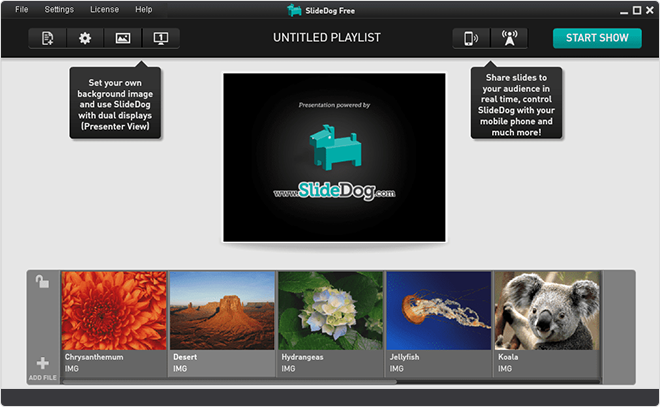
Usage
To create a multimedia presentation, the first thing you need to do is to drag files into a playlist pane. This will be your playback order. SlideDog doesn’t just let you combine files from other programs but also offers some interactions such as questionnaires or live chat with the audience. You can create them with this presentation software, add them to the playlist, and share your presentation.
Output
A quality presentation that includes files in their original formats.
Great for
SlideDog is the best presentation software for people who organize meetings, conferences, and other events that involve several speakers with individual materials of different formats.
7. FlowVella: “Apple Application Creation Made Easy”
Rating: 4/5 – 4 reviews (G2 Crowd)
FlowVella is a presentation tool for Apple devices. This software enables you to have a video, an image, text, and more, all together on one slide. FlowVella urges the user to leave traditional linear slides in the past and helps to build an engaging interactive user experience.
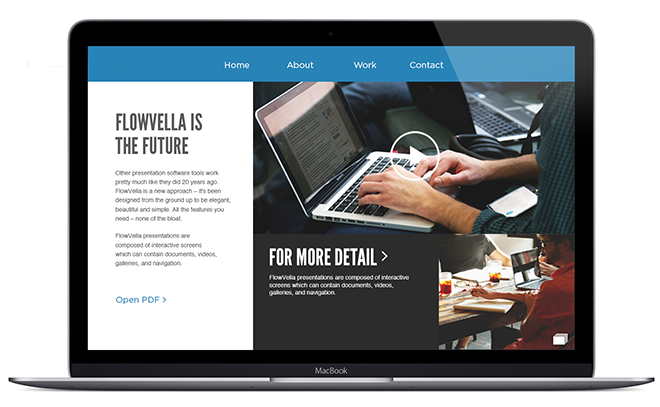
Usage
Download this presentation app, open it, and either start building your presentation from scratch or choose one of the ready-made templates. Easily
add files of different formats with a drag-and-drop interface. Once your project is ready, save it on your device. When you need to share the
presentation, upload it to the cloud and send its unique URL to your audience.
Output
Interactive online presentations that support smart gestures such as tapping, swiping, and zooming objects.
Great for
FlowVella is one of the best interactive presentation apps for exhibitors who need to create content to arrange iPad-based kiosks for events.
8. IntuiFace: “Create Amazing Multi-Touch Applications”
Rating: 4.7/5 – 23 reviews (Capterra)
Intuiface is a powerful tool that converts all your media into interactive content for mobile devices and multi-touch displays. Being a really complex and multifunctional program, Intuiface is an easy-to-use option for people with any level of coding skills, because it is not you who does all the mathematical job of implementing interactivity in your presentation, but the program itself.
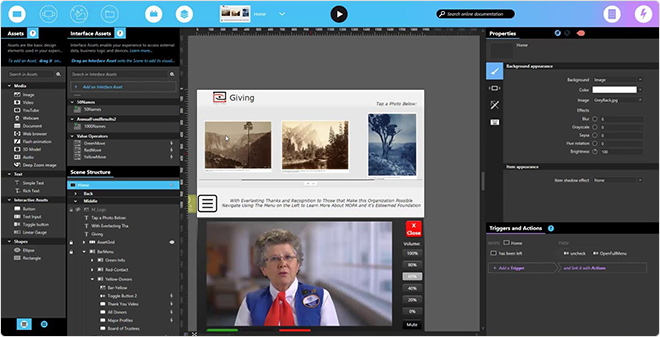
Usage
You can start creating your presentation using pre-built templates, by importing from PowerPoint, or from a blank canvas. Perhaps, it’s better to start with a pre-built template to understand all the basics. Just choose the appropriate template, drag content objects and drop them onto the scene, and try interacting with the project. Once you get to know all the features that Intuiface provides, it will be simple to create a quality presentation using advanced options that can add even more interactivity to your content.
Output
Presentations with media are automatically responsive to tap, swipe, and other touchscreen gestures that are available on any device.
Great for
Intuiface is the best interactive presentation software for those who want to create a “wow effect” on a multi-touch screen at exhibitions, conferences, and other events.
9. Visme: “Translate boring data into beautiful visuals”
Rating: 4.6/5 – 157 reviews (G2 Crowd)
Visme is a cloud-based tool that allows you to create interactive presentations, visualize data, and design infographics, reports, charts, and banners for websites and social media.
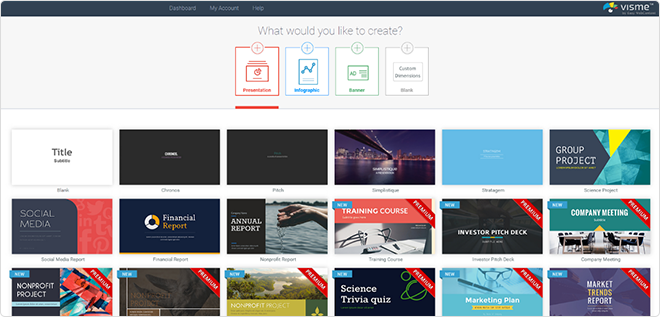
Usage
There are a good number of ready-made customizable templates that are divided into 4 categories: Presentations, Infographics, Banner, and Custom
projects. Choose the appropriate category and select any of the templates you wish. Add interactivity by embedding polls, quizzes, video files, and more. The ready-made presentation can be shared via a link, embedded into a website, or downloaded as a picture or a PDF document.
Output
Visually beautiful interactive presentations that can be created with minimal effort and shared both online and offline.
Great for
This is one of the best tools for educators, presenters, and communicators, especially those who prefer using ready-made templates to reduce creation time. It’s also perfect for those who usually work in a team because Visme lets you organize the project data into folders and provide role-based permissions.
10. Pear Deck
Rating: 4.4/5 – 28 reviews (G2 Crowd)
Pear Deck is a tool that helps you create incredibly beautiful and interactive PowerPoint presentations (or Google Slides) for your students, track their progress in real time, and let them answer questions anonymously so they won’t be afraid to give an incorrect answer and appear silly.
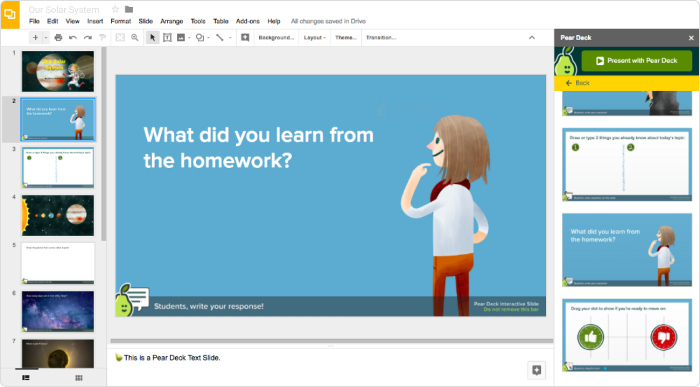
Usage
Download and then open the add-in for PowerPoint Online or for Google Slides. Create your interactive lesson from a blank canvas, or use one of the
templates provided. You can add different assessments, questions with draggable answers, audio, images, videos, and more. Once the presentation is
ready, launch it with Pear Deck.
Output
A high-quality interactive presentation with lots of features to engage your students and to have them feel safe during your lessons.
Great for
This is the best interactive presentation software for schools, and educators working with children as it makes the creation of presentations simple, thanks to ready-to-go templates.
11. Genially
Rating: 4.8/5 – 16 reviews (G2 Crowd)
Genially is an online platform that lets you convert presentations on any
topic and for any audience into extremely interactive and animated content.
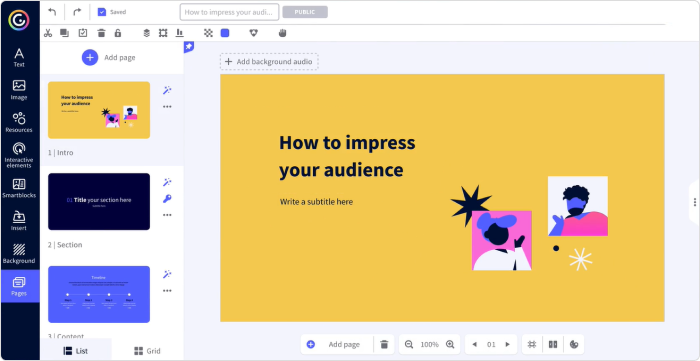
Usage
Choose one of thousands of templates, or start from a blank canvas. You can fully customize all the templates, add files, add interactivity, and animate objects. The animation in templates is provided automatically, but if you feel like changing it, you can do so freely. When you finish your presentation, you can present it with Genially, or download it in HTML, PDF, and JPEG formats.
Output
Highly interactive and animated presentations that can be embedded to your website, or presented in any way you desire.
Great for
Genially is one of the best interactive presentation tools for people from different professional areas who want to achieve audience engagement by
presenting content dynamically, beautifully, and in a highly interactive manner.
12. Beautiful.ai
Rating: 4.8/5 – 78 reviews (G2 Crowd)
Beautiful.ai is an online presentation maker. Although interactive features are limited to just three, Beautiful.ai’s main advantage is the fact that the designing process itself is interactive: you place an image and the software automatically sets the right width and height, so the entire slide looks beautiful. It makes it extremely easy to create and edit presentations, letting you focus on revising your speech instead of fixing the image size, number of charts, etc.
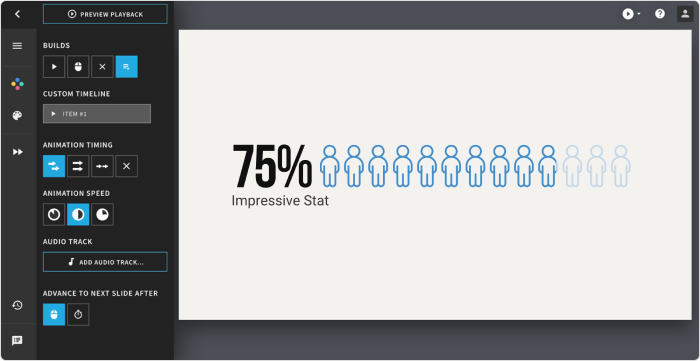
Usage
Choose the appropriate template and customize it with your images, audio, texts, and other content objects. Try working in a team and see how simple and entertaining it is on this platform. Share your presentation via a link, or export it to PPT.
Output
Effective good-looking presentations that are easy and fun to create.
Great for
This is one of the best software for people who create or edit presentations often and want to spend less time doing that, while maintaining their work at a high level of quality. Beautiful.ai might be too limited for educational purposes, as you are not able to add assessments to your presentations with it, but if you need to pitch or show a strategy, or even teach a lesson without evaluating learners’ progress, Beautiful.ai proves effective.
How We Tested the Best Interactive Presentation Software
To provide you with reliable information on interactive presentation programs, we read through related articles, compared ratings, and signed up
for the free versions of presentation makers to test-drive them. We also read customer reviews to see if our impressions of using the specific software align with the experiences of others. In our search for the best presentation software, we focused on identifying the category of users who would benefit most from a specific software solution.
FAQ on Using Interactive Presentation Software
After choosing a suitable software solution from numerous presentation platforms, you might have some practical questions about creating
interactive presentations for different uses. In this case, check out a couple of frequently asked questions in that regard.
1. How can I make my presentation interactive?
Whichever interactive presentation software you use, work on them at the levels of text, visuals, and what learners can do with your presentation
(such as navigating through slides and triggering certain animations).
Don’t overuse texts and make sure to supplement them with pictures, characters, and backgrounds. If possible, put large texts into a script
and record a voice-over for your presentation.
2. How do I make an interactive PowerPoint presentation for eLearning?
A great way to make your presentation interactive and stimulate the audience participation is to use triggered animations. Below are the three examples of triggered animation types that you can make in standard PowerPoint.
The fastest and most robust way to make an online course out of your presentation is to convert it into one of the eLearning formats, such as
SCORM, which will enable you to track how learners take your course and answer quizzes. You can make it in the abovementioned iSpring Suite, in
the same PowerPoint interface.
3. What are some other popular PowerPoint alternatives for creating interactive presentations online?
Some popular PowerPoint alternatives that weren’t mentioned in our list are Haiku Deck, Google Slides, and Apple Keynote. These platforms offer great features and templates that will allow you to engage audiences and make presentations more dynamic.
4. How does Google Slides compare to PowerPoint as a presentation tool?
Google Slides is a widely used cloud-based presentation tool that offers many features that are similar to PowerPoint. It allows collaboration in real time, offers a wide range of templates, and supports the insertion of various media elements. One advantage of Google Slides is its seamless integration with other Google services, such as Google Drive. Additionally, Google Slides allows the creation of presentations online — they can be accessed and edited from any device with an internet connection, making it a convenient choice for remote or collaborative work.
Final Thoughts
We hope you found this article helpful and discovered at least one interactive presentation software that you can’t wait to try. If you need to create professional-looking courses containing slides, scenarios, screencasts, and assessments without spending time on training, start with an iSpring Suite 14-day trial and explore all of its features right now.

 10. Pear Deck
10. Pear Deck 11. Genially
11. Genially 12. Beautiful.ai
12. Beautiful.ai