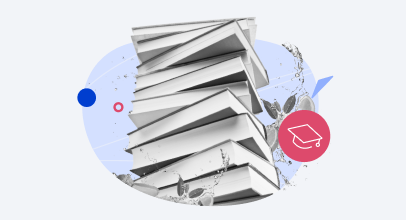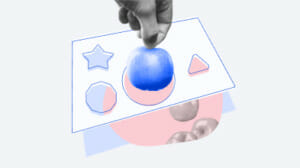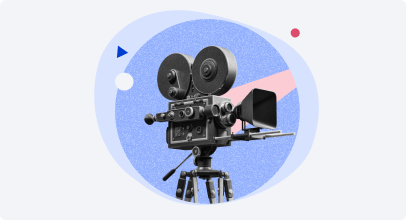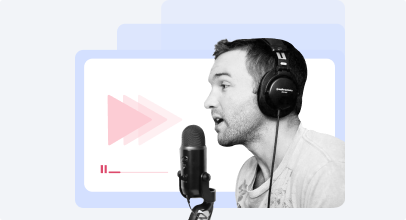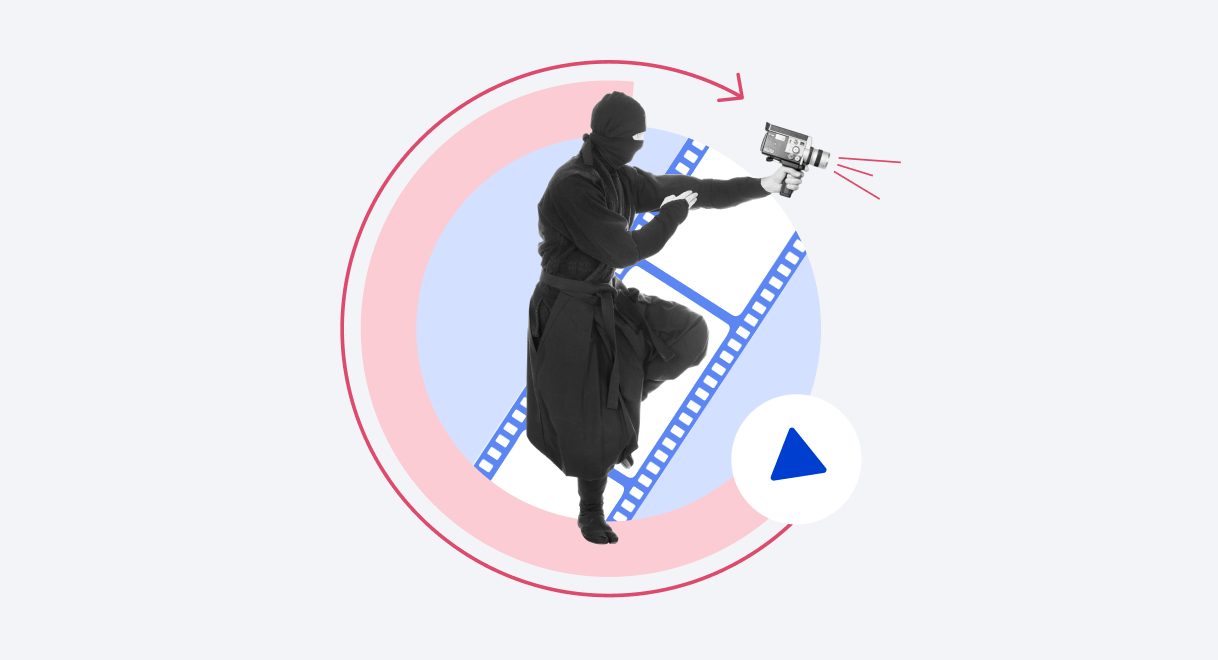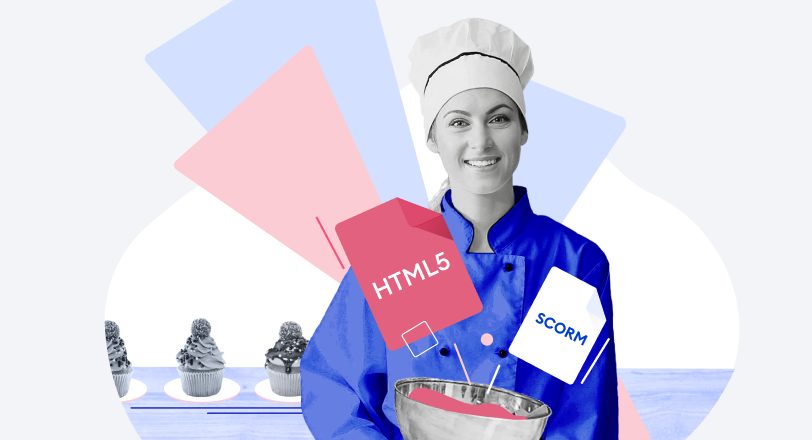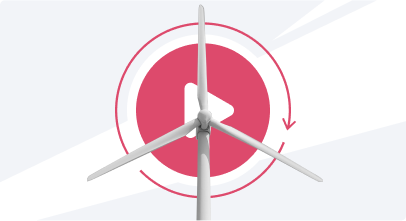The 16 Best Screen Recorders for Windows PCs: Free & Paid
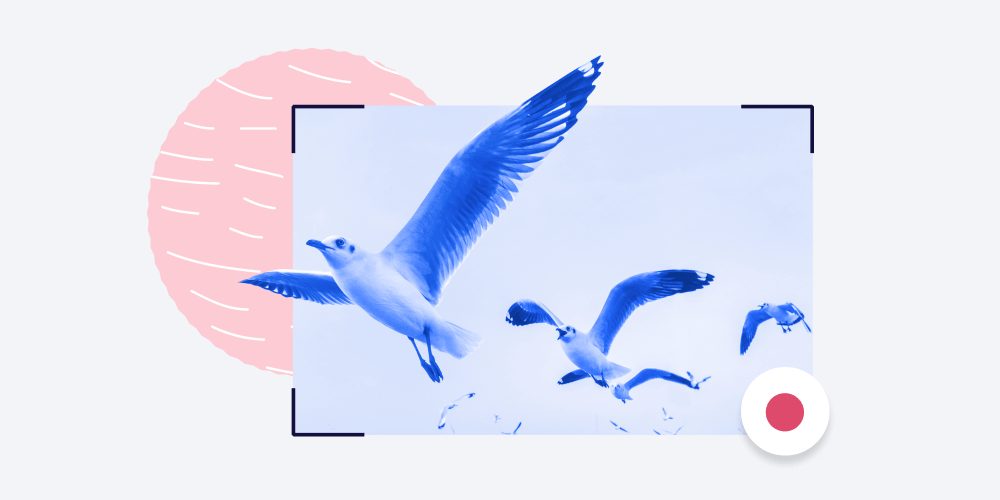
Screen recorder, screen recording software, screencasting software, and screen capture software are different names for the same tool that allows you to record a computer screen’s output.
If you’re using the Windows 10 operating system, you already have a built-in screen recorder called Xbox Game Bar. You can find a brief guide on how to screen record on Windows 10 at the end of this article. But keep in mind that the built-in tool has limited recording capabilities: it doesn’t allow you to capture the entire desktop or File Manager.
So if you’re are looking for a more robust tool, we’ve compiled the 16 best screen recorders for Windows that differ in price and functionality:
| Best Free Screen Recorders | Best Paid Screen Recorders |
| Free Cam | iSpring Suite |
| Free Screen Video Recorder | Camtasia |
| ShareX | Filmora Scrn |
| CamStudio | Movavi Screen Recorder |
| Ezvid | My Screen Recorder Pro |
| TinyTake | FlashBack |
| OBS Studio | ScreenPal |
| Debut | |
| Loom |
We’ve also prepared a screen recording software buyer’s guide that explains how to choose a tool that will meet your specific needs.
But if you don’t have a lot of time to read and want to avoid the lengthy process of choosing software, you can simply download iSpring Suite. It will let you create videos like a pro — even if you’ve never done it before.
How We Tested the Best Screen Recorders
To prepare this detailed review, we installed each screen capture software on the computer and test-drove it to see how well it performed. We expected to see that the best screen recording software would run smoothly on the PC and the videos we created would play perfectly.
We also explored the functionality of each tool and compared their capabilities, assessed whether the screen recorder is easy to use, and evaluated how closely each option meets the needs of its target audience.
Free Screen Recorders that Save Money
Whether you’ve paid for numerous tools and received subpar quality, or you’re looking to save some money, there are plenty of free screen recorders that can get the job done with satisfying results. A word of caution though: some vendors may ask you to buy a paid version after you download their “free” software so you can get full access to its functionality.
We compiled the 9 best free screen recorders in 2023 that successfully compete with paid screen capture apps:
- Free Cam — The best free screen recording software for making WMV screen record captures
- DVDVideoSoft’s Free Screen Video Recorder — The best screen capture software for recording Skype video calls
- ShareX — The best screen recording tool for PC for those who need to share screen recordings online
- CamStudio — A great free screen recorder for creating AVI video files
- Ezvid — A great screen recording software for making quick video clips and sharing them on YouTube
- TinyTake — The best free screen recorder for PCs, with a native cloud-based gallery for storing and sharing videos
- OBS (Open Broadcaster Software) — The best free screen recorder for capturing gameplays with good video quality
- Debut Video Capture — Great video recording software for creating demonstrations, live streaming and recording video games
- Loom — The best free screen recording software for video messaging
The best screen recording software for making WMV screen captures
1. Free Cam
OS: Microsoft Windows 7/8/10/11 (32- and 64-bit)
Size: 22.1 MB
Output: WMV
User ratings:
- Capterra: no reviews
- G2: 4.1 (17 reviews)
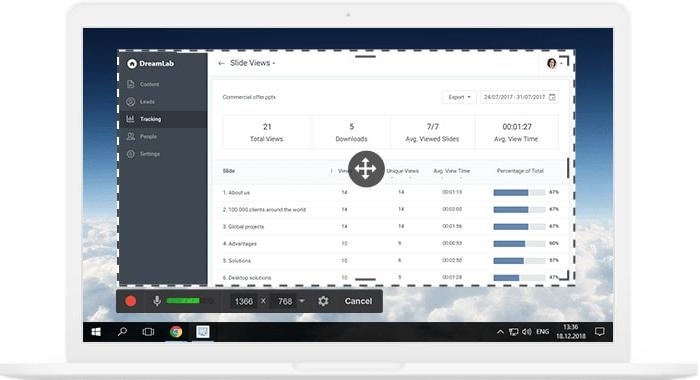
Free Cam is a simple free screen recording software with a built-in audio and video editor. Its attractive and intuitive interface lets you record either the entire computer screen or a portion of the screen — you can adjust the size of the area you need to capture. You can also record audio narration through a microphone and system sounds. Even though this screen recorder is free, it doesn’t place any watermark on your videos and is ad free. Besides, it has no time limits — the recording session may last as long as you want.
Pros
- No watermark, time limits, or ads
- Records a full screen, a selected area of the screen, or a specific window
- Records voice-overs through microphone and computer audio
- High-quality resolution
- Users can save videos as WMV (720p) or upload them directly to YouTube
- Easily deletes unwanted video fragments
- Removes background noise
- Wide selection of audio effects
Cons
- Saves recordings to WMV only
- No webcam recording
The best software to record Skype calls
2. DVDVideoSoft’s Free Screen Video Recorder
OS: Windows XP SP3 / 7 / 8 / 10 / 11
Size: 34.68 MB
Output: MP4, BMP, JPEG, PNG
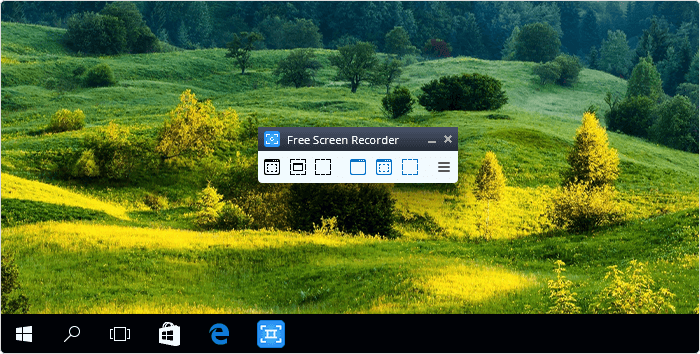
Free Screen Video Recorder is a full-featured but lightweight free screen recorder for PC. It can record Skype conversations with no limitations – a feature useful for Skype business meetings and video conferencing. You can also single out and capture different Windows applications as discrete elements. The user-friendly image editor that turned out to be helpful for attaining a polished look is especially praiseworthy.
Pros
- Can record screen activities including speech from microphone and mouse clicks
- Different modes for recording your screen and video
- Suitable for recording video conferences in Skype
- Step-by-step instructions provided on the site
- Available in 10 languages
- Output formats include MP4, BMP, TGA, JPEG, PNG, and GIF
Cons
- Microphone recording only
- Excessive ads may interrupt your work
- Lacks coherent interface and built-in media player
- May install unwanted software during download
- Does not notify users if disconnection occu
The best screen capture software for PCs to share screen recordings online
3. ShareX
OS: Windows 7 and above
Size: 7.15 MB
Output: AVI, MP4, GIF
User ratings:
- Capterra: 4.7 (16 reviews)
- G2: 4.8 (75 reviews)
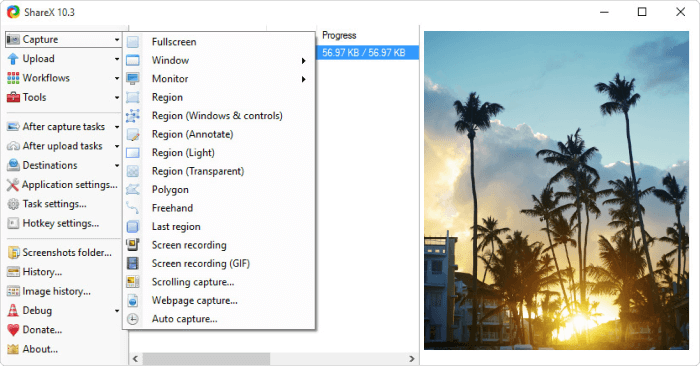
ShareX is one of the best free screen recorders, as it boasts almost as many advanced features as some paid competitors. Yet, it’s not a one-size-fits-all solution. An average user might get lost in the many advanced recording features, so ShareX is mostly targeted toward developers and power users.
Pros
- Records a full-screen mode, window, monitor, region, freehand, or scrolling
- Incorporates hotkeys for easier and quicker navigation
- Supports many URL sharing options
- Imports existing videos, music, or photos
- Allows custom watermarks and color effects
- A variety of export options and productivity tools
- No advertisements
Cons
- Low video quality of game recordings
- Complicated for the average user
- No webcam recording
- Reported to fail while uploading large files
- No video editor
A great free screen recorder for creating AVI video files
4. CamStudio
OS: Windows XP & above
Size: 10.9 MB
Output: AVI, SWF
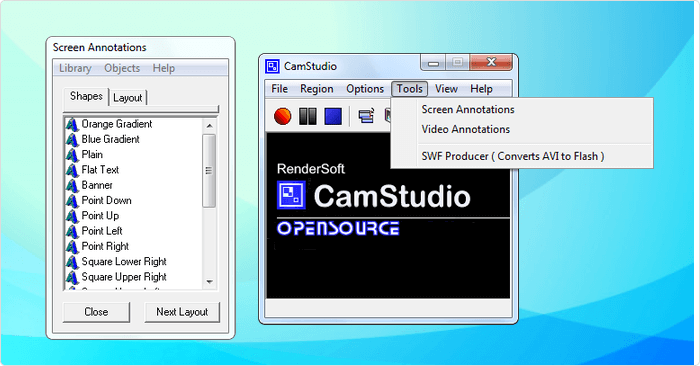
CamStudio is a free desktop app that’s a good choice for one-time or occasional users. If you need to record your screen and don’t require advanced editing options, it will fit. This lightweight, open-source screen recording software creates videos in AVI format that can later be converted to SWF. While its compactness appeals to some, others might need further development and increased technical support. The screen recorder also has minimal editing features, so you might need to have an additional video editing and audio editing software.
Pros
- Records the full screen or a selected area of the screen
- Can record screen-in-screen videos
- Allows you to create small-sized files
- Custom cursor
- Quality options available for output video
Cons
- Outputs only to AVI with
a conversion to Flash - Output is incompatible with certain browsers
- Audio falls out of sync
- Lack of interactive and animation features
The best free screen recorder for making quick video clips and sharing them
on YouTube
5. Ezvid
OS: Windows XP SP3 / Vista / 7 / 8 / 8.1 / 10 / 11
Size: 981 KB
Output: WMV
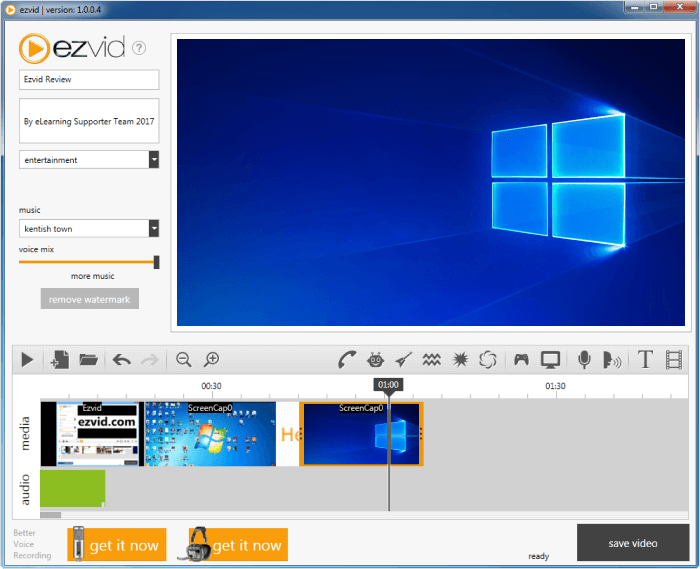
Ezvid is a free screen recording program that claims to be the world’s tool, and that may not be too far from the truth. Ezvid’s clarity is enhanced by the product’s speed. Specifically designed to save users’ time, it will help you record your screen and upload videos directly to YouTube in a matter of minutes. That’s why this tool is popular among gamers and movie fans who want to make YouTube videos quickly and easily.
Pros
- Offers computer-generated speech for narrative purposes
- Automatic high-quality resolution (1280 x 720p HD)
- Speed control over output videos
- Sleek and modern interface
- Instantaneous upload to YouTube for easy video sharing
- Selection of popular music tracks included
Cons
- Reviewers report extraneous noise
- Minor bugs and inconsistencies
- Fullscreen game is not available
The best free screen recorder with a native cloud-based gallery to store and share videos
6. TinyTake
OS: Windows 7 & above / Mac OS X 10.13 & above
Size: 53.6 MB
Output: MP4
User ratings:
- Capterra: 4.6/5 (7 reviews)
- G2: 4.3/5 (17 reviews)
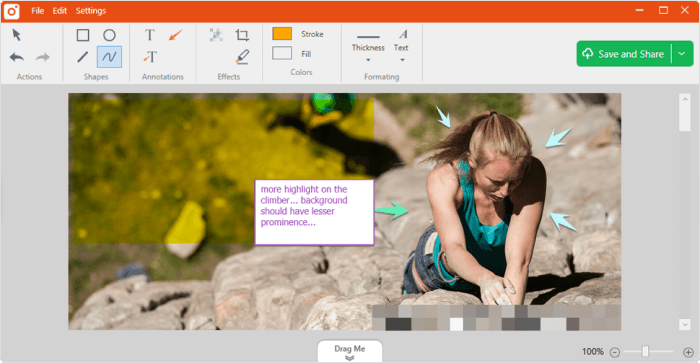
TinyTake by MangoApps is a sophisticated desktop screen recording software for Windows or Mac. It lets you capture images and videos from your computer screen, add comments, and share them within minutes. It is especially useful for those looking for compound tools that come with an online cloud-based gallery where you can store all your screen captures and recorded videos.
Pros
- Can record screen in different modes
- Bulk file sharing
- Public URL available for sharing
- Built-in online file viewer for images, videos, and documents
- Ability to create custom shortcut keys
- Directly uploads video captures to YouTube
- Video player is compatible with mobile devices
Cons
- Free version has a 5-minute video recording limit and 2 GB of storage
- Video files are saved as MP4 only
- Ads / Promotions
- Limited capabilities for editing videos
The best free screen recorder to capture gameplays
7. OBS (Open Broadcaster Software)
OS: Windows 10 and 11, MacOS, Linux
Size: 117 MB
Output: LV, MP4, MOV, MKV, TS, HLS
User ratings:
- Capterra: 4.7/5 (948 reviews)
- G2: 4.6/5 (17 reviews)
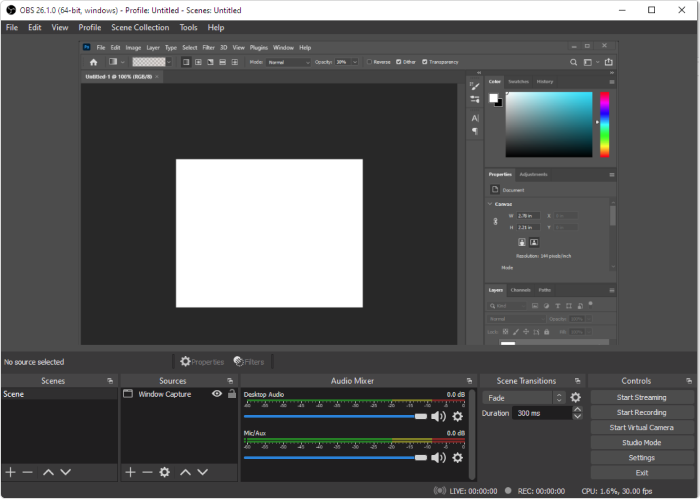
OBS Studio is among the best free screen recorders for livestreaming on Twitch (or any streaming platform). You can create scenes composed with multiple sources: images, texts, window captures, browser windows, webcams, capture cards, and more, and then switch between them seamlessly via custom transitions. Unlike many other free competitors, it’s an advanced screen recording software that includes a lot of features and settings. However, the extended feature set can be too much for those who are looking for the quickest and easiest way to shoot a video. Besides, this recorder takes a lot of time to fully master.
Pros
- Records the entire screen or any selected capture area
- Allows you to set up multiple scenes and use various sources
- Can record system sound and narration through microphone and speakers
- Includes a built-in audio mixer with per-source filters
- Provides advanced configuration options
- Does not add watermarks
- Has no recording limit
- Supports multiple streaming services
Cons
- Some users find the interface quite clunky
- Learning curve is steep for non-techs
- Reported to crash quite often
- Not suited for quick screen recordings
The best screen recording software to create demonstrations and stream video games
8. Debut Video Capture
OS: Windows (all) on 64 bit / macOS 10.5 or above
Size: 3.15 MB
Output: AVI, WMV, FLV, MPG, MP4, MOV
User ratings:
- Capterra: 4.7/5 (16 reviews)
- G2: 3.6/5 (5 reviews)
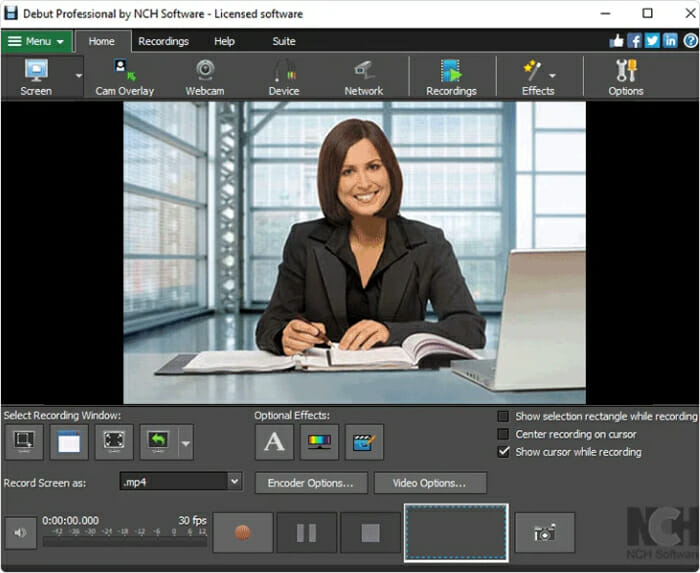
Debut is another best free screen recorder for Windows 10 that lets you make videos for almost any task, as well as live stream videos on YouTube. The Debut interface may seem a bit odd and old-fashioned but it offers advanced recording functionality. For example, you can record mouse clicks and highlighting spotlights, show keystrokes, replace the background with images, video, or color, add a logo or watermark to your video capture, and even schedule a recording.
Pros
- Can capture video from a network IP camera and other devices
- Records both webcam and screen
- Unlimited recording time
- Robust editing options
- Ability to schedule a recording
- Green Screen tool
- Time-lapse video recording
Cons
- Limited editing features
- Outdated interface
- No interactive or animation features
- Reported to slow down when uploading videos
The best screen recording software for video messaging
9. Loom
OS: Mac, Windows, iOS, and Android
Size: 125 MB
Output: MOV, MP4, AVI, WMV, WebM
User ratings:
- Capterra: 4.7/5 (385 reviews)
- G2: 4.7/5 (1,738 reviews)
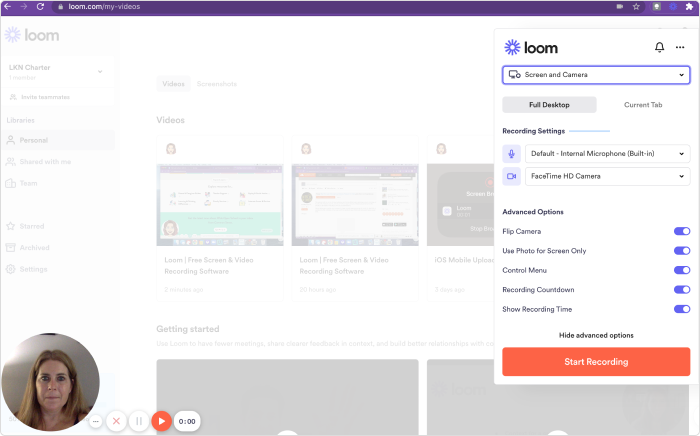
Loom is a great tool for PCs that allows you to record quick video messages to send to your team and streamline your workflow. It’s an interactive alternative to emails, instant messaging, and web meetings. However, the free version has some limitations. For example, it allows you to create a maximum of 25 videos per person and restricts the recording length to five minutes. Besides, it has limited editing capabilities, which means you need to use other apps to edit and share recorded messages.
Pros
- Can record screen and webcam
- Can record system sound and audio narration through microphone and speakers
- No watermark or ads
- Has a team workspace for storing and sharing videos
- Allows you to see who viewed the video
- Can be integrated with other tools: Jira, Confluence, etc.
- Video interaction capabilities like emoji reactions and comments
- Has an extension for Google Chrome
Cons
- Very limited editing functionality
- Only 25 videos per one user
- Video duration is limited to 5 minutes
Comparison Chart of Free Screen Recorders
| Product name | Webcam recording | Audio recording | Video editing | Output |
| 1. Free Cam | No | Yes | Yes | WMV |
| 2. DVDVideoSoft’s Free Screen Video Recorder | No | Yes | No | MP4, BMP, JPEG, PNG |
| 3. ShareX | No | Yes | No | AVI, MP4, GIF |
| 4. CamStudio | No | Yes | No | AVI, SWF |
| 5. Ezvid | No | Yes | Yes | WMV |
| 6. TinyTake | Yes | Yes | No | MP4 |
| 7. OBS | No | Yes | No | LV, MP4, MOV, MKV, TS, HLS |
| 8. Debut | Yes | Yes | Yes | AVI, WMV, FLV, MPG, MP4, MOV |
| 9. Loom | Yes | Yes | Yes | MOV, MP4, AVI, WMV, WebM |
Paid Screen Recording Tools We Love
The Internet offers numerous screen recording programs so you’re sure to find free and low-cost options. However, when searching for high-quality performance, elaborate presentation, and expert technical support, you might want to invest in paid software.
Here are 7 paid desktop screen recorders that have gained customers’ and reviewers’ trust and continue to expand their presence in the market:
- iSpring Suite — A perfect solution for creating screencasts, software tutorials, and complete video courses
- Camtasia — The best screen recording software with quiz and interactivity options
- Filmora Scrn — The best screen capture software for streaming and game recording
- Movavi Screen Recorder — The best screen recording software that can record webinars, video presentations, and other online events
- My Screen Recorder Pro — Top screencasting software for those who need to distribute videos to their website
- FlashBack — A simple paid screen recording software with basic editing features
- ScreenPal — A reliable video capture tool with a built-in stock library and secure video hosting
A perfect solution for creating screencasts, software tutorials, and complete video courses
10. iSpring Suite
OS: Windows 7 / 8 / 10 / 11
Size: 6.16 MB
Output: MP4, HTML5
User ratings:
- Capterra: 4.6/5 (1,541 reviews)
- G2: 4.7/5 (522 reviews)
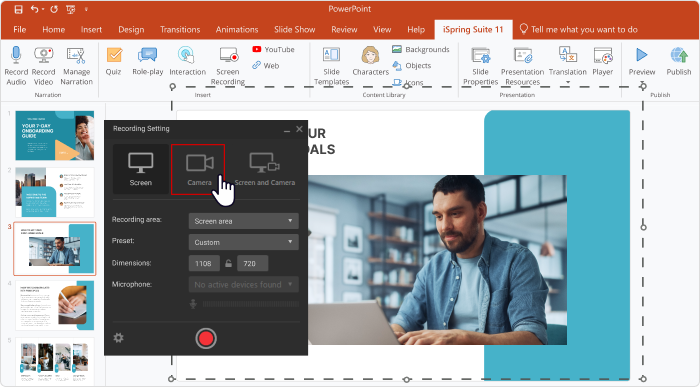
iSpring Suite is an extremely easy-to-use tool that lets you make screencasts with voiceovers, instructional videos with annotations, and screencasts complemented with a presenter video. After a screen capture is recorded, you can edit it effortlessly: remove noise, trim a clip, insert media objects and annotations, and add transition effects. The tool is also perfectly suited for those who want to create software tutorials. The recorder can capture interface, record keystrokes and clicks and add hints for the actions automatically.
Pros
- Can record screen and webcam simultaneously
- Can record system sound and voice-overs
- Includes an entire set of video editing tools
- Has a multi-track timeline for video editing
- Adds images, visual hints, infographics, and captions
- Creates smooth scene transitions
- No time limits for recording
Cons
- Only mp4 video format is available
- Few interactive and animation features
More than just a screen recorder!
With iSpring Suite, you can not only record videos, but also produce great eLearning content: online courses, quizzes, role-plays, interactions, and other educational materials. No experience or tech skills are required for content creation.
Price: $970/year for the entire toolkit.
Free 14-day trial → (no credit card required)
The best screen recording software with quiz and interactivity options
11. Camtasia
OS: Windows (all versions) and Mac
Size: 293 MB
Output: MP4, HTML5, WMV, AVI, PNG, JPEG, GIF, BMP, WAV, MP3, MP4
User ratings:
- Capterra: 4.6/5 (302 reviews)
- G2: 4.6/5 (958 reviews)
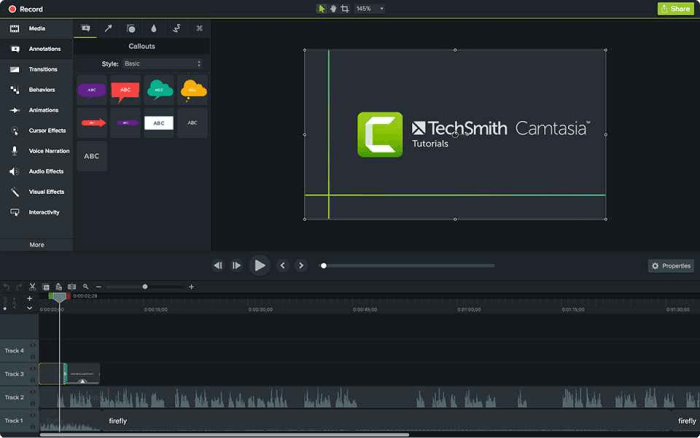
Camtasia is a feature-packed software for screen recording that is preferred by detail-oriented enthusiasts. It allows you to record video and audio one after another, combining the results afterward. Many users consider Camtasia the best screen recorder for PC as it is quite flexible in terms of using animations and video effects and adding overlays. Another great thing is that this tool constantly releases updates and receives new features on a regular basis.
Pros
- Incorporates a webcam
- Video, audio, and cursor tracks can be edited separately
- Imports existing videos, music, photos, and PowerPoint slides
- Has an advanced built-in editor
- Adds captions, callouts, and quizzes to your videos
- Frame-by-frame editing
- Video compression tool
- Has a library of royalty-free music and sound effects
Cons
- One of the most expensive screen capture tools
- Reported to slow down on large and heavy projects
- Busy multi-track interface
Price: $299. Free 30-day trial.
The best screen recorder for streaming and game recording
12. Filmora Scrn
OS: Windows (up to 11 version) and Mac
Size: 1.91 MB
Output: MP4, WMV, AVI, MOV, MP3, GIF, etc.
User ratings:
- Capterra: 4.5/5 (631 reviews)
- G2: 4.4/5 (289 reviews)
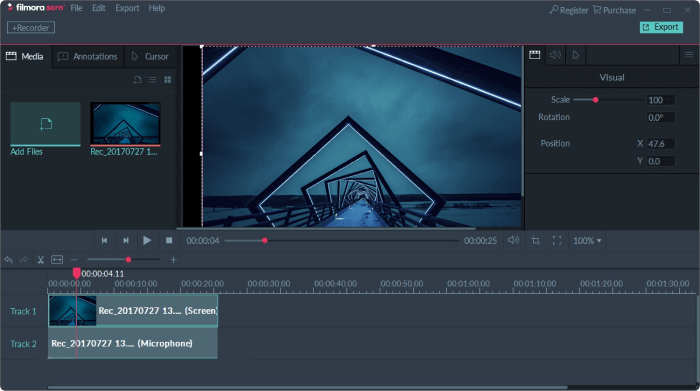
Filmora Scrn is a trustworthy video recording software that is especially loved by gamers. It lets you capture fast-paced scenes (up to 60 fps for Mac) while simultaneously recording a webcam video (all this is important for game recording). It also has a basic video editing tool that allows you to improve the look of the video, as well as tutorial features, which can help direct attention to the key items on the screen.
Pros
- Can capture and record from your computer and webcam simultaneously
- Can record computer audio and audio narration through microphone and speakers
- Imports over 50 file formats and exports in multiple formats
- Picture-in-picture mode
- Frame rate from 15 to 120 FPS
- HD and even 4k recording are supported
Cons
- Lacks advanced editing features
- Noticeable performance impact in games
- Reported to lag and freeze when editing
Price: $49.99 for 1 year or $79.99 for a lifetime license. Free trial.
The best screen recording software for capturing video calls, webinars, and other online events
13. Movavi Screen Recorder
OS: Windows (including 10 & 11) and Mac
Size: 1.81 MB
Output: MP4, AVI, MOV, MKV, GIF, MP3, PNG, BMP, JPG
User ratings:
- Capterra: 4.6/5 (26 reviews)
- G2: 4.5/5 (50 reviews)
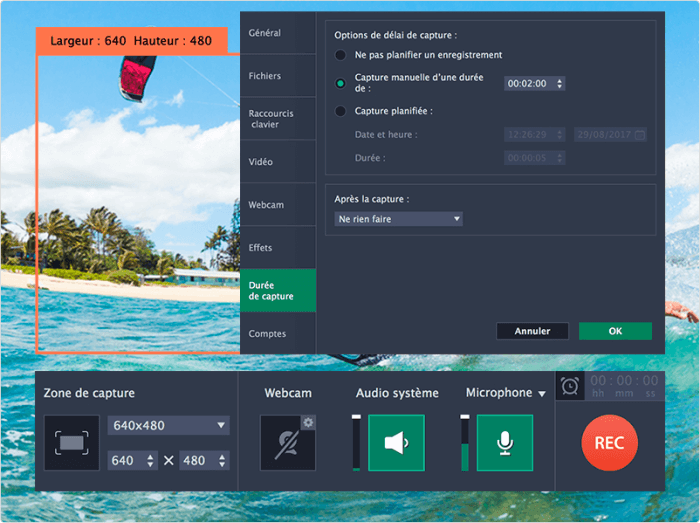
Movavi Screen Recorder is an easy-to-use screen capture tool that allows you to record webinars and other videos. You can perform desktop recording, capture the webcam, record audio, save recordings as high-quality videos and GIFs, and take screenshots. You can upload your final video file to YouTube or Google Drive and share them with your audience via social media. When we installed Movavi Screen Recorder on our computer, it worked well but some users report that it crashes periodically.
Pros
- Incorporates webcam
- Can screen record and capture audio simultaneously or separately
- Saves video in HD and supports multiple formats: AVI, MP4, MOV, and MKV
- Takes screenshots and edits them
- Has a built-in recording scheduler
- Can record shortkeys and mouse clicks
- High level of confidentiality and security
Cons
- Very few built-in editing tools
- Trial version limits recording time to 5 minutes
- Reported to have periodic crash issues
Price: $42.95 for 1 PC. Free 7-day trial.
Good screencasting software for those who need to distribute videos to their website
14. My Screen Recorder Pro
OS: Windows 7/ 8 / 8.1 / 10
Size: 39.49 MB
Output: AVI, WMV, WebM, EXE
User ratings:
- Capterra: 4.6/5 (7 reviews)
- G2: no reviews
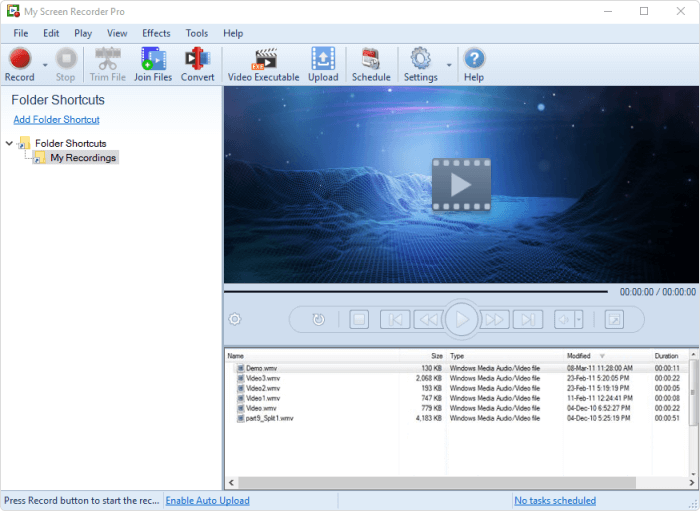
My Screen Recorder Pro is a feature-packed screen capture tool that enables you to record a specific area of the computer screen, including the entire desktop, menus, cursors, and video with sound. It also lets you record your webcam or the screen of your mobile device in high-definition quality simultaneously with the desktop screen. Besides the industry-standard AVI, WMV, and MP4, this screen recording software can save the video in WebM, which is perfect for distribution or uploading to your website or blog.
Pros
- Can record webcam or mobile screen, along with desktop screen recording
- Ability to record webcam or mobile screen, along with desktop screen recording
- Video output to AVI, WMV, MP4, and WebM formats
- Allows scheduled recording
- Auto-upload recordings to any FTP account
- Can securely monitor the screen in hide mode
Cons
- Has limited editing options
- No animations and transitions
Price: $129.95. Free feature limited trial.
Simple screen recording software with basic editing features
15. FlashBack
OS: Windows
Size: 50.5 MB
Output: MP4, AVI, GIF
User ratings:
- Capterra: 4.6/5 (7 reviews)
- G2: no reviews
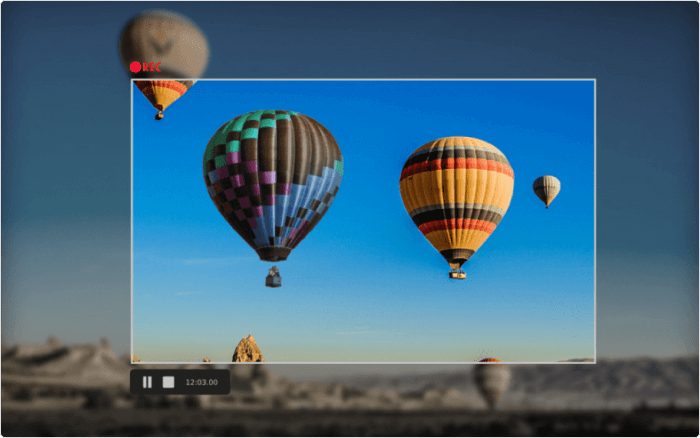
FlashBack is a full-motion-based screen capture software with a simple, handy interface. You can create professional video recordings by capturing your computer screen, along with a webcam and mic. To take full advantage of the tool, you can use a built-in video editor and add captions, arrows, images, and highlights.
Pros
- Can record screen on multiple monitors
- Incorporates webcam, records system sound and narration
- Has a built-in editor
- Allows you to add distinctive and custom watermarks
- Quick upload to Youtube, FlashBack Connect or export as MP4, GIF, WMV, QuickTime, AVI, and Flash
- Can zoom in/out and add blurs
Cons
- Difficult to modify existing demos
- Import files only in FBR format
- Does not track the movement of windows in use
Price: $49 for 1 PC. Free 30-day trial.
A reliable video recorder for PC with a built-in stock library and secure video hosting
16. ScreenPal (formerly Screencast-O-Matic)
OS: Windows, Mac and iOS, Android, and Chromebook
Size: 411 KB
Output: MP4, AVI, FLV
User ratings:
- Capterra: 4.4/5 (56 reviews)
- G2: 4.3/5 (80 reviews)
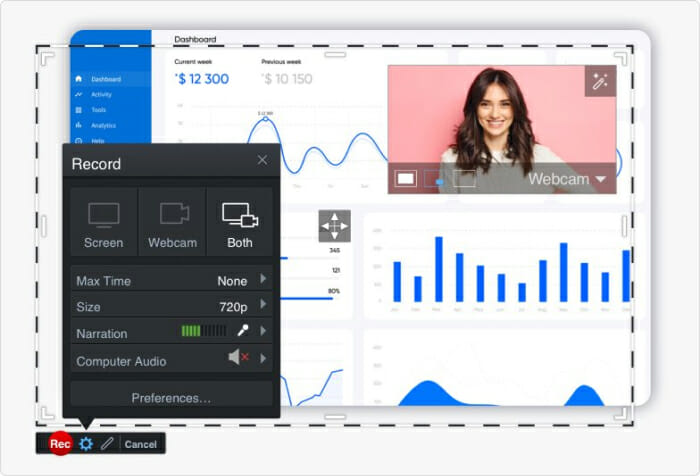
ScreenPal is considered to be one of the best screen recording tools that can be installed on different devices, including PCs, laptops, tablets, and smartphones. It’s fast, fairly easy to use, and comes with a built-in editor that lets you personalize screen recordings and make them more attractive and entertaining.
Unlike many other screen recording software solutions, it comes with a built-in stock library full of customizable videos, images, and music tracks. It also provides cloud storage for storing and sharing videos, and even collaboration and team management tools. However, this advanced functionality is available only for premium plan users. It lets you upload your videos to YouTube, Google Drive, Vimeo, and Dropbox. What we liked most is that it has a mobile app for both Android and iOS.
Pros
- Can record screen and do webcam and audio narration recordings
- Comprehensive built-in editor
- Automated Speech-to-Text option
- Built-in stock library
- Online storage for keeping videos in a single place
- Collaborative video management tools
Cons
- The free version embeds
a watermark in videos - The free version limits screen recording time to 15 minutes
Price: Pricing starts at $4.00/month. There’s also a free version with limited functionality.
Comparison Chart of Paid Screen
Recording Software
| Product name | Webcam recording | Audio recording | Video editing | Output |
| 10. iSpring Suite | Yes | Yes | Yes | MP4, HTML5 |
| 11. Camtasia | Yes | Yes | Yes | MP4, HTML5, WMV, AVI, PNG, JPEG, GIF, BMP, WAV, MP3, MP4 |
| 12. Filmora Scrn | Yes | Yes | Yes | MP4, WMV, AVI, MOV, MP3, GIF, etc. |
| 13. Movavi | Yes | Yes | Yes | MP4, AVI, MOV, MKV, GIF, MP3, PNG, BMP, JPG |
| 14. My Screen Recorder Pro | Yes | Yes | Yes | AVI, WMV, and WebM |
| 15. FlashBack | Yes | Yes | Yes | MP4, AVI, GIF, etc. |
| 16. ScreenPal | Yes | Yes | Yes | MP4, AVI, FLV |
Honorable Mentions
In addition to paid and free screen recorders for Windows, there’s a variety of screen capture software for Mac, as well as web-based screen recording platforms. Here are a few solutions we consider worth mentioning.
The best screen recorder for Mac designed for remote teams
Zappy
OS: Mac
Size: 1.81 MB
User ratings:
- Capterra: 4.7/5 (2,737 reviews)
- G2: 4.5/5 (1,160 reviews)
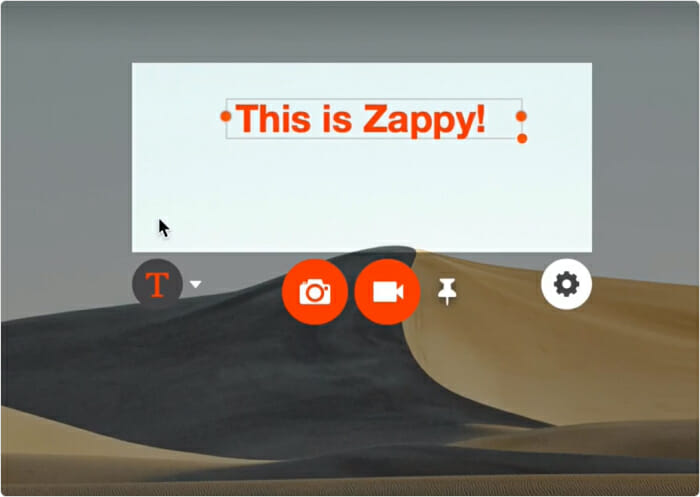
Zappy is software produced by Zapier, a company that provides workflows to automate the use of web applications together, specifically to improve communication and productivity within the company. This screen recorder for Mac allows employees to create screencasts, screenshots, and GIFs easily, upload files to the cloud, and share each file with colleagues by embedding a link to Google Workspace tools, Slack, and other services. The screen recorder doesn’t have a video editor but lets you place colorful text, add arrows, or draw, so you can communicate with your peers visually.
Pros
- Makes screencasts, screenshots, and GIFs quickly
- Comes with annotation tools
- Enables you to add audios and a selfie view
- Free cloud hosting with a paid Zapier account
- You can highlight what’s important with an annotation or drawing
Cons
- No animations and effects
- Only available on macOS
- In the early access phase
- Uploading captures to the cloud
is a paid feature
Price: Free for paid Zapier users
Free screen recording software that doesn’t require installation
Apowersoft’s Free Online Screen Recorder
OS: any
Size: 16 MB
User ratings:
- Capterra: 4.7/5 (2,737 reviews)
- G2: 4.5/5 (1,160 reviews)

The Apowersoft free screen recorder is one of the few online screen recorders that exist. It uses a robust cloud technology and lets you record your computer screen and combine it with audio and webcam video footage online. While recording, you can add shapes, notes, colors, and icons to your videos and then export them to various formats. When you’re done with the screencast, you can save the video to a local drive or upload it to RecCloud.
Pros
- You can use the screen recorder online, no need to install it
- Simple interface
- Can record screen together with webcam or audio
- Unlimited recordings without watermarks
- Support for live annotations
- Multiple output formats
Cons
- Demands a stable internet connection
- No animations or transitions
Price: free
Frequently Asked Questions (FAQ) Section
We’ve put together a list of common questions about screen capture software to take a deeper dive into the topic.
– What is screen recording?
Screen recording, also known as screen capture, refers to recording anything that’s happening on your screen, including the interface of opened apps, notifications, and any actions you make. It can be used for different purposes. For example, learning professionals can demonstrate to their employees how to use the software they need to perform their job. Software development companies can record videos on how to use their tool for their customers, and gamers can share their gameplay with the whole world.
– How to record your screen in Windows 10
Would you like to use an internal Windows screen recorder? Here’s how you can do that,
step by step:
- Open the program you wish to record.
- Press the Windows key and G at the same time.
- You’ll now see the Xbox Game Bar menu. Click on Start Recording at the upper left-hand corner of your screen. You can also create a voice recording by clicking on the Microphone button.
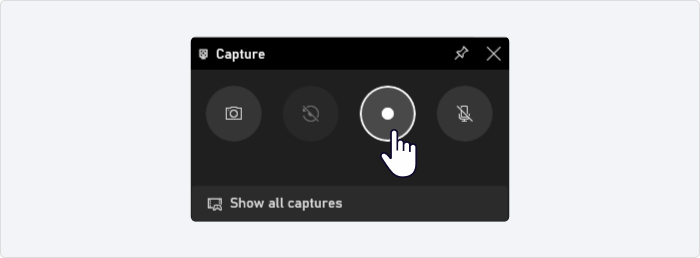
4. Once you’ve finished recording, open the menu again and click on Stop Recording.
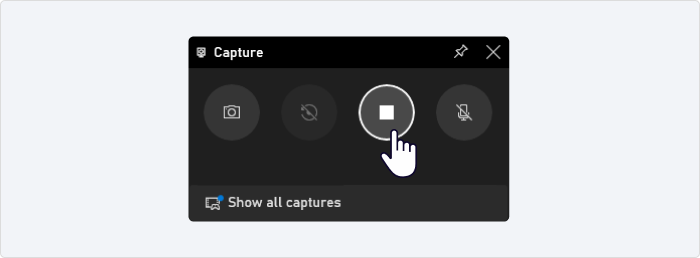
Congratulations! You’ve made your screen recording. You can find it in the Captures subfolder of the Videos folder.
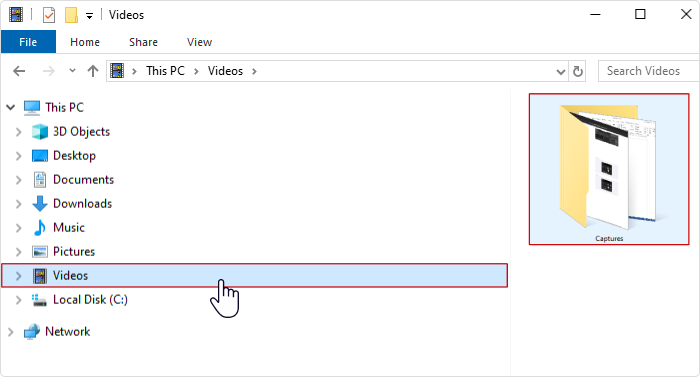
– What equipment do I need for screencasting?
To start recording screencasts, you need:
- A laptop or desktop computer that can run all recommended options for recording your screen
- A webcam for your desktop if you’re planning to combine screencasts with presenter videos.
- A headset with a microphone to record high-quality audio.
– What is the best free screen recorder for PC?
As we have seen, free screen recording apps have limited functionality and clunky interfaces, for the most part. But among all the abovementioned free screen recorders, we would single out Debut. It refers to advanced recording tools that offer rich functionality and allow you to create videos for almost any task. So, if an old-fashioned interface doesn’t bother you, it could be a great choice.
– What is the best paid screen recording software for PC?
With so many solid options on the market, it’s fairly difficult to answer this question. But your choice should definitely depend on your tasks. For details, check out the buyer’s guide below.
Screen Recording Software Buyer’s Guide
What do you really need from a screener recorder? Here, you’ll learn how to confidently select a solution that will help you meet your vital goals.
How to choose the best screen recording software?
Both free and paid screen recording software can be effective tools to record your screen. But depending on your specific needs, your choice may vary.
Here’s a list of things you need to consider when selecting a screen recorder for PC:
- Features. Do you want to shoot fairly simple video clips or are you going to create, let’s say, scenes composed with content from multiple sources? Opt for screen recording software that offers the screen capture options you require.
- Ease of use. If you’re a tech geek who can work with advanced recording tools, a sophisticated app won’t be a problem. However, there are lots of handy tools on the market that will make video creation a breeze and let you perform all the necessary tasks easily. They let you start recording in a click and edit videos in minutes. See which one you like best.
- Compatibility. Ensure that the screen recorder of your choice is compatible with your operating system (Windows, Mac, etc.) and any other devices you’re going to use.
- Editing capabilities. Consider software that can not only screen record, but has at least basic editing features like trimming, cropping, and noise removal. You might also want to get a screen recorder that comes with advanced functionality. Such editing options include adding visuals, making annotations, mixing tracks, and more. It all depends on your needs.
- Export options. Check to see if a video recorder supports the file formats you require. Do you need to create professional recordings in the HD format and save them as MP4 files, or will WMV videos work for your needs? It may also be important for you to choose a tool that not only lets you record your screen, but also allows you to share videos directly to popular platforms like YouTube or social media.
- Tech support and updates. It’s always good to select software that provides customer support and regular updates. This ensures that a tool is up to date with new features and that you can get help at the moment of need.
- Pricing. Along with completely free screen recorders, there are tools that offer free versions with limited features and software that have subscription-based models or one-time purchase options. Compare pricing and choose the solution that fits your budget.
- User reviews and ratings. Check out user reviews and ratings to learn about other people’s experiences with the software. This will let you judge how reliable they are and whether they perform well.
Finding the best screen recording software
Now let’s return to the idea about the nature of your tasks. The best solution is the one that will help you perform them completely. Content creators working on an eLearning video project and looking to make video tutorials may benefit the most from iSpring Suite. Experienced video editors with advanced technical skills might select the free ShareX screen recording tool. Those looking for a simple and reliable screen recording app for simpler tasks might be satisfied with Free Cam.
Did you like this article or have something to add to our review? Feel free to share your personal feedback and ask questions in the comment section.
Mastering Video Screen Recording:
A Comprehensive Tutorials
Here are some more articles on this topic that you might find useful:
- How to Make a How-To Video in a Breeze
- How to Make a Tutorial Video: A Complete Guide
- The 38 Best Training Video Software for 2023
- The 21 Best Video Tutorial Software: Free and Paid
- How to Create an Employee Training Video
- A Complete Guide to Creating Talking Head Videos
- The 20 Best Explainer Video Software for Every Budget
- How to Make a Screencast: Tips and Tricks
- A Complete Guide on How to Create an Instructional Video
- How to Add Narration to a PowerPoint Presentation